You’ve probably read my posts about how important it is to backup your computer on a regular basis and make sure your data stays secure (ESPECIALLY if you work from home and aren’t based “in the cloud” yet). But have you actually implemented a plan that allows your data to remain safe and secure without making you actively remember to go and actually start those backups?
I’ve used a lot of backup options in the past, from Zip Disks (remember those things??) to CD’s to external hard drives to home servers and sometimes even USB sticks. Pretty much all of them have failed me at some point…especially the external hard drives which generally need to be handled with great care — and have I mentioned I tend to be a bull in the china shop with electronics? I like to think it’s partially my strong magnetic energy and aura that causes some of the trouble…but it’s usually just frustration and being side tracked while trying to complete things. 😉
At any rate, I told you about the Cloudberry Backup software a few months back, but I wanted to talk about it again — because in just under a month, two lucky winners are going to win their own copy! That’s right — Cloudberry Lab is generously providing two copies of their software for the Refueling Power Moms Giveaway… and if you just can’t wait that long to try it out, you can actually download a free trial of Cloudberry Backup right now!
Once you’ve got the software installed, the only other thing you need is an Amazon Web Services S3 account (or other similar cloud server) and you’re all set. And at only 15 cents per GB of updated data (not everything on your server), you really can’t afford NOT to back up your important data to the cloud. Saving files to a home server is one thing — but there is a fire in your home, that server is going to be pretty much worthless. By having your files stored remotely (and encrypted), the data not only stays safe, but you can access it from anywhere in the world.
What happens if you delete the files from your computer? Cloudberry Backup will update your backups to reflect those changes as well (but only if you want it to). So all those old files from 2000 when you were in college and turning in reports — yeah, you probably don’t need to back those up. And when you get around to removing them from your computer, your backup file will reflect that.
What Should You Backup?
Once you’ve got a backup solution in place, the bigger question is: What do I actually need to back up? Let’s take a deeper look at this question and try to discover the things on your computer which are really important to you.
-
My Documents Folder
Chances are, everything which is really important that you use on a regular basis is located in My Documents, so you definitely want to back that up. This could be anything from your collection of recipes to the presentation you just created for work. Of course there may be a few folders in there which you don’t need, and with programs like Cloudberry Backup, you can actually select or deselect individual folders or even files on your computer to be backed up.
-
Important Documents
There’s a chance that you have these items stored in your My Documents folder, but I think these are so important, that they are work mentioning separately. When I was growing up, we always had a fireproof box which contained all those really important documents like birth certificates, insurance policies, contracts, deeds and so on. You know, those things you really need in case a real disaster strikes. Nowadays, a lot of people digitize these things and have them on their computer — but they forget to stick them on a USB stick or back them up elsewhere so they can be easily accessed again when they are needed most.
-
Financial Records
If you use an accounting program to balance your books or want to backup your free tax prep files, you’ll want to keep backups of those data files, as well as copies of the tax return files. This not only makes it easier to pick up where you left off if your computer fails (and it will eventually since the average hard drive only lasts 3-5 years), but gives you piece of mind if you spent a lot of time setting up your accounting system for business and/or personal uses.
-
Family Pictures
So many people now rely on digital cameras for both photos and videos now — but do you ever take a moment to transfer those files off of your computer in case something should happen to your hard drive? I actually backup my photos both in the cloud and on a hard drive (along with all my other files). It’s a bit redundant, but I don’t necessary need all of my photos stored in the cloud (since I generally don’t delete the “just ok” ones). On the other hand, we rarely print out our photos either, and since I’ve been known to take 1000 photos of Mackenzie in one month, the last thing I’d want is to lose all of those images of her.
-
Home Videos
Video does tend to take up a lot of space, whether raw or edited, so you may want to consider keeping on the really important finished videos that you’ve cut together in the cloud…and backing up everything up on an external hard drive or CD/DVD. Some may not even want to keep the raw stuff — but I tend to like having it just in case the edited versions start to get worn out.
-
Music Downloads
Have you spent a small fortune on mp3’s for your iPod or computer. Don’t let those files just disappear if your computer crashes…back them up so you will never lose them. And since about 250 songs take up a GB, you won’t be racking up the storage costs very quickly.
-
Desktop Email & Address Books
If you use Outlook or Windows Live Mail to manage your mail accounts, you definitely want to backup those files. Outlook is a little more tricky because you need to locate the personal storage table or .pst file. But if you’re using something like Tasks in Outlook, you will also want to consider backing this up so you don’t lose your lists.
-
Application Settings
Perhaps you’ve created the perfect workspace layout for Photoshop, or have tweaked your default template for Word to be just how you need it. To prevent losing these changes, you can actually backup the AppData folders within your user profile and never have to make all those changes again. Just look in C:\Users\Username\AppData\ to see the Local, Roaming, and LocalLow folders which contain settings for pretty much every application you have running on your computer.
-
Bookmarks
There are a lot of bookmark syncing options out there for every browser, but you can also just simplify the process by backing up your application settings information as I mentioned above.
-
Scripts or Software + Registration Info
If you’ve bought things online that would be difficult to replace or track down again (like scripts for your website, software install files you downloaded, Photoshop actions, blog themes and so on), you will want to keep a backup of those files. And you need the serial number or keys as well so that you can actually use the programs. The last thing you want to be doing if something goes wrong on your computer is track down a bunch of people so that you can get your new computer running or your blog or business back online after a hacking.
You don’t usually need to bother backing up things like your entire Window Folder or the Program Files. These take up huge amounts of space…and with the program files in hand, you will easily be able to reinstall all the software. If you’re thinking you’ll be able to restore the files if your computer crashes, just know that it’s usually more practical to start with a fresh install, so you’re not likely going to need all these files.
Now that you know what to backup, go get your trial copy of Cloudberry Backup and get started! You can also find them on Twitter and Facebook.
And for more Top 10 list fun, hop over to Oh Amanda — today she’s talking about ebooks you need for the new school year!
Note: Cloudberry Lab is providing two copies of their Cloudberry Backup software as giveaway items in the upcoming Refueling Power Moms giveaway event. All opinions expressed in this blog post are my own and no compensation was received for this post.



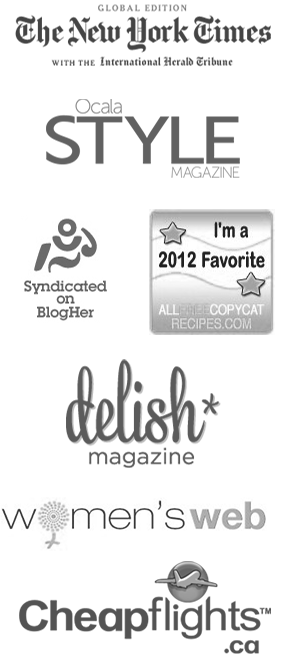
need to bookmark this and then actually do what you say!
Great info. You are so special………Are you guys still on for Dec. ????? We are trying to work out a good time to see you ,but not monopolize your short time. Would the first few days be better for you ? Take care and know we love you all.
Can’t wait to see you all. Love……Dad
By the way,do y’all have skpe ??????? We need to hook ours up and see youu. Cort and Debbie and Susan and Tim all have skpe camera’s and they are after us to hook up. By the way, Cort and Danniele had a boy several months ago. Had you heard ?
very good idea!! folks should do all of those things regularly. with the immense rains on the east coast, we have several friends with flooded basements and such. important things should be backed up. great post!
Hey!
Thanks for the list of what to back up. Amazingly I didn’t miss anything… great minds think alike. I’m using CrashPlan (I’m not a salesman by the way lol).
I was using Dropbox for backup but I realised how messy and dangerous that is! If a file gets messed up on one computer, then it messes up everywhere. Dropbox isn’t intended for backup so avoid it for that. However it is amazing for sharing files.
I used to use rsync on linux but now I’m using this cross-platform CrashPlan. Let’s see how the trial goes with them! Their user interface needs a lot of work, so hopefully they’ll take my feedback on board.
Anyway I’m waffling on. Thanks again!
I’ll have to check out CrashPlan. The Amazon S3 backups have been working pretty well for me, but I’m always on the lookout for something new or better. The one things I know for sure is that external hard drives just don’t work…at least if they have their own power source. I have had more external drives die on me than should ever be possible. And it’s always a big loss of data that I may or may not have backed up elsewhere. :-/