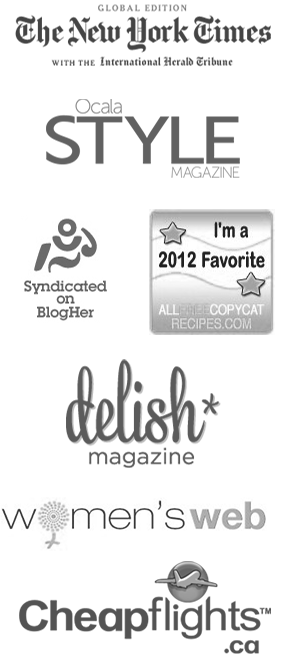There are all sorts of great apps out there these days that can improve your quality of life with very little effort. Evernote is one of my favorites (as you probably know) but another great app out there today is called Dropbox, and it can make file sharing incredibly easy.
To start off, let’s discuss what Dropbox is and what it can do.
Dropbox is an application for online file storage. Aside from the fact that it is used as a storage for your files, it also acts as an online back system that can keep copies of files that you have on your local home or office computer. You can have it connected to your accounts, including mobile devices, and have them synced.
First, you need to visit the Dropbox website, create an account and download the application. Then you can download it on any capable remote device like mobile phone, tablet, laptop or netbook and your dedicated file server (if you have one).

File Sharing with Dropbox
When you have Dropbox installed on your computer, it functions just like any other hard drive. Simply add the file you want to have accessible in the cloud into your Dropbox folder. You will then see an animated icon that signals that your file is starting to upload into the Dropbox central location. For every other device that you have connected to your Dropbox account, the files that you have recently added will be synced to all these machines as well for as long as they are connected to the Internet. Tip: On smart phones or tablets, you will have to open the application before the files can be synced.
Effective Uses of Dropbox
With Dropbox, you are able to increase productivity because you can connect all your devices so that files that are available in your computer are also readily available in other machines. When you are out and about, you are still able to do work since you will have everything you need in your Dropbox account. You don’t have to make one simple thing complicated. Simply download and create your Dropbox account so that you will have everything you need in one easy click!
Aside from being able to increase productivity with the use of Dropbox, you are also able to share links or entire folders with your friends, family or business associates so that they too are able to access files from your account without a problem. They do not even have to be a Dropbox user. In each file that you have added to your Dropbox account, you will see a link option. Click on that option to generate a link that you can share with just about anyone. Once the person opens that link, they will be able to download the files that you have shared.
One thing I love to do is share folders full of photos from certain events as well as specific files with people I’m working with. I juts put whatever I want to share into a folder for them (usually with their name on it) and then right-click it to share the folder. Photos of Mackenzie for printing, ebooks I want to have on multiple devices when I’m on the move, learning materials and all sorts of things can be added to Dropbox.
I also use Dropbox a lot for my own purposes when I’m working on a big project, like writing a contract proposal or a new ebook. I can save the file in Dropbox, open it on any of my computers quickly, make changes right there in that file, then save it and have all the updates wherever I need them later on. I never have to worry about copying the file on to a USB stick again or figuring out which computer has the most recent version anymore, because it’s all synced up. And the syncing process goes so quickly (and is clearly indicated by a little green check mark next to the file) that you know exactly when things are up to date. There’s also a little icon in the system tray (Windows) that tells you if you’re synced up.
Still syncing — see the blue box with the blue arrows on it?
All synced up — green check mark
Using Dropbox to Protect Yourself Online
We are exposed to so much technology these days, and everything need some sort of username and password. These can all get really difficult to remember. But now you can make use of your Dropbox to keep tabs of all your accounts so that you can log in at any time with ease. Use Dropbox with Roboform to store all your account name and password information and keep them synchronized. Move your Roboform profile into your Dropbox folder. The next time you need a certain account ID and password, you don’t have to worry because you can easily access it.